Accepting A Cloud Middleman Invitation (iOS)
If you've received a Cloud Middleman invitation from a trusted source, getting setup requires only a few quick steps:
1: Tap the "Download Your Device Profile" button in your email client using the device you want logged.
2: You'll be taken to a download page in Safari:
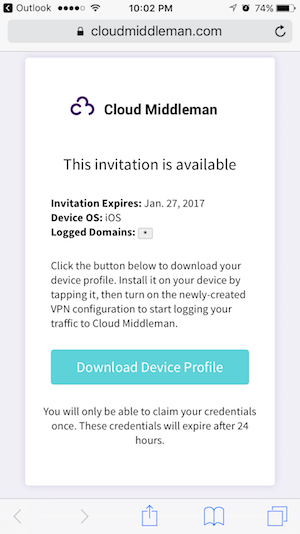
3: Tap the download button in Safari. You're iOS device will open up the settings app and ask you to install the profile. Tap the Install button on the top right:
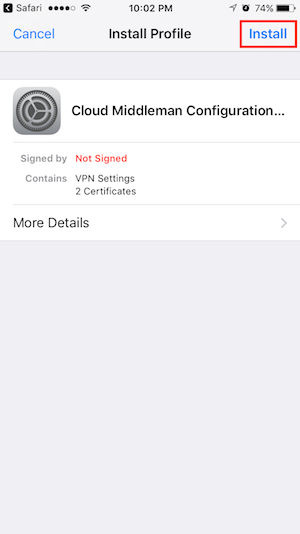
4: You'll be asked for your devices passcode, enter it now. 5: You'll then see a warning screen. Tap the install button at the bottom:
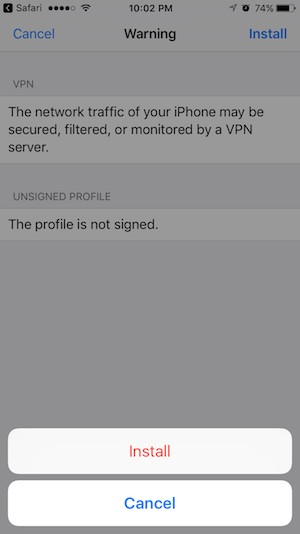
6: Since iOS 10.3, you are required to manually trust the CA certificate included in the profile. Just navigate to Settings > General > About > Certificate Trust Settings and enable the newly-installed CA.
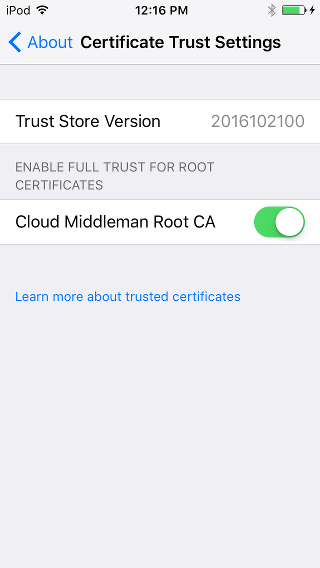
That's it! You're done.
Connecting to Cloud Middleman
When you're ready to start logging traffic, connecting to Cloud Middleman is as easy as turning on your VPN:
1: Open the settings app. If you only have one VPN profile installed, you can simply turn on the VPN from the main settings screen:
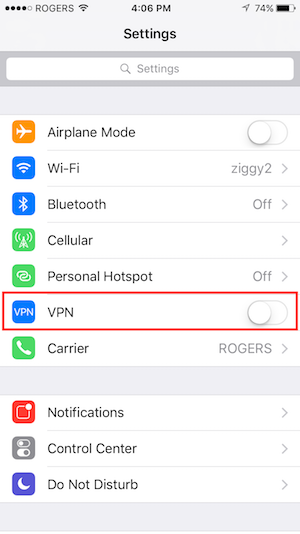
If you have multiple VPN profiles on your device, you'll have to navigate into your VPN settings and turn on Cloud Middleman:
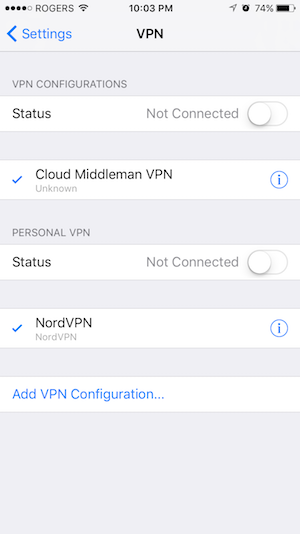
When you've successfully connected, you will see a persistent VPN icon on the top left hand side of your device beside the cell carrier information or Wifi indicator. When this icon is active and you've accepted the connection to Cloud Middleman, all of the http/s traffic between your device and the domains specified in your invitation email will be logged and visible in plaintext to the individual(s) who invited you.
Warning: If your invite email doesn't show you a specific list of domains, it means you've been invited to have all of your traffic logged while connected. Installing this profile on your device will log all unencrypted http, and https requests made from your device while connected to Cloud Middleman.
If you're at all unsure about the source of your invitation or you don't want to have all of your traffic logged while connected, do not turn on this VPN connection and delete your profile.

2: Open Safari, browse to any webpage (if your device profile is for all domains) and 'Accept' the dialog, or in the case of a restricted domain profile, you’ll have to browse to one of those domains specifically to see and accept the portal.
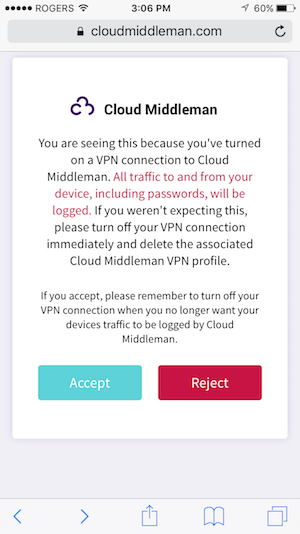
When you no longer want to log traffic, simply turn off the VPN.
Trouble connecting? See the Troubleshooting Cloud Middleman article.